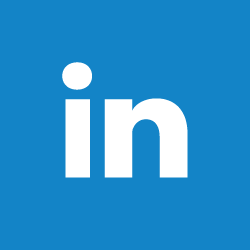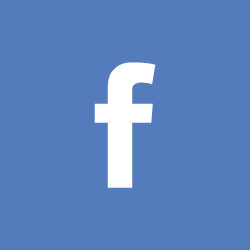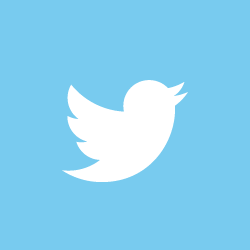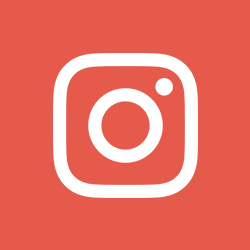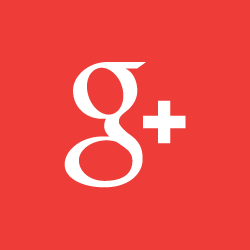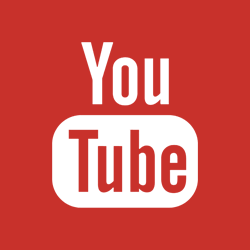Microsoft Word Shortcuts
Keyboard shortcuts
As a paralegal, business coach, and entrepreneur Microsoft Word Shortcuts are my favorite productivity tool. It’s incredible how many paralegals and attorneys don’t use word shortcuts. I’m hoping this blog can help a few attorneys and paralegals start using a few word shortcuts.
| SHORTCUT | DESCRIPTION |
| Ctrl+0 | Toggles 6pts of spacing before a paragraph. |
| Ctrl+A | Select all contents of the page. |
| Ctrl+B | Bold highlighted selection. |
| Ctrl+C | Copy selected text. |
| Ctrl+D | Open the font preferences window. |
| Ctrl+E | Aligns the line or selected text to the center of the screen. |
| Ctrl+F | Open find box. |
| Ctrl+I | Italic highlighted selection. |
| Ctrl+J | Aligns the selected text or line to justify the screen. |
| Ctrl+K | Insert a hyperlink. |
| Ctrl+L | Aligns the line or selected text to the left of the screen. |
| Ctrl+M | Indent the paragraph. |
| Ctrl+N | Opens new, blank document window. |
| Ctrl+O | Opens the dialog box or page for selecting a file to open. |
| Ctrl+P | Open the print window. |
| Ctrl+R | Aligns the line or selected text to the right of the screen. |
| Ctrl+S | Save the open document. Just like Shift+F12. |
| Ctrl+T | Create a hanging indent. |
| Ctrl+U | Underline the selected text. |
| Ctrl+V | Paste. |
| Ctrl+W | Close the currently open document. |
| Ctrl+X | Cut selected text. |
| Ctrl+Y | Redo the last action performed. |
| Ctrl+Z | Undo last action. |
| Ctrl+Shift+L | Quickly create a bullet point. |
| Ctrl+Shift+F | Change the font. |
| Ctrl+Shift+> | Increase selected font +1pts up to 12pt and then increase font +2pts. |
| Ctrl+] | Increase selected font +1pts. |
| Ctrl+Shift+< | Decrease selected font -1pts if 12pt or lower; if above 12, decreases font by +2pt. |
| Ctrl+[ | Decrease selected font -1pts. |
| Ctrl+/+c | Insert a cent sign (¢). |
| Ctrl+’+<char> | Insert a character with an accent (grave) mark, where <char> is the character you want. For example, if you wanted an accented è you would use Ctrl+’+e as your shortcut key. To reverse the accent mark use the opposite accent mark, often on the tilde key. |
| Ctrl+Shift+* | View or hide non-printing characters. |
| Ctrl+<left arrow> | Moves one word to the left. |
| Ctrl+<right arrow> | Moves one word to the right. |
| Ctrl+<up arrow> | Moves to the beginning of the line or paragraph. |
| Ctrl+<down arrow> | Moves to the end of the paragraph. |
| Ctrl+Del | Deletes word to the right of the cursor. |
| Ctrl+Backspace | Deletes word to the left of the cursor. |
| Ctrl+End | Moves the cursor to the end of the document. |
| Ctrl+Home | Moves the cursor to the beginning of the document. |
| Ctrl+Spacebar | Reset highlighted text to the default font. |
| Ctrl+1 | Single-space lines. |
| Ctrl+2 | Double-space lines. |
| Ctrl+5 | 1.5-line spacing. |
| Ctrl+Alt+1 | Changes text to heading 1. |
| Ctrl+Alt+2 | Changes text to heading 2. |
| Ctrl+Alt+3 | Changes text to heading 3. |
| Alt+Ctrl+F2 | Open new document. |
| Ctrl+F1 | Open the Task Pane. |
| Ctrl+F2 | Display the print preview. |
| Ctrl+Shift+> | Increases the selected text size by one font size. |
| Ctrl+Shift+< | Decreases the selected text size by one font size. |
| Ctrl+Shift+F6 | Switches to another open Microsoft Word document. |
| Ctrl+Shift+F12 | Prints the document. |
|
|
| F1 | Open Help. |
| F4 | Repeat the last action performed (Word 2000+) |
| F5 | Open the Find, Replace, and Go To window in Microsoft Word. |
| F7 | Spellcheck and grammar check selected text or document. |
| F12 | Save As. |
| Shift+F3 | Change the text in Microsoft Word from uppercase to lowercase or a capital letter at the beginning of every word. |
| Shift+F7 | Runs a Thesaurus check on the selected word. |
| Shift+F12 | Save the open document. Just like Ctrl+S. |
| Shift+Enter | Create a soft break instead of a new paragraph. |
| Shift+Insert | Paste. |
| Shift+Alt+D | Insert the current date. |
| Shift+Alt+T | Insert the current time. |
 Unfortunately, some of the shortcuts mentioned above may not work in all versions of Microsoft Word. I suggest you start by testing one or two of the shortcuts before relying on the entire list. Nonetheless, if you are a touch key typist, like me Microsoft Word shortcuts is one of the best free ways to improve your productivity.
Unfortunately, some of the shortcuts mentioned above may not work in all versions of Microsoft Word. I suggest you start by testing one or two of the shortcuts before relying on the entire list. Nonetheless, if you are a touch key typist, like me Microsoft Word shortcuts is one of the best free ways to improve your productivity.
The post Microsoft Word Shortcuts appeared first on Best Virtual Paralegal, LLC.